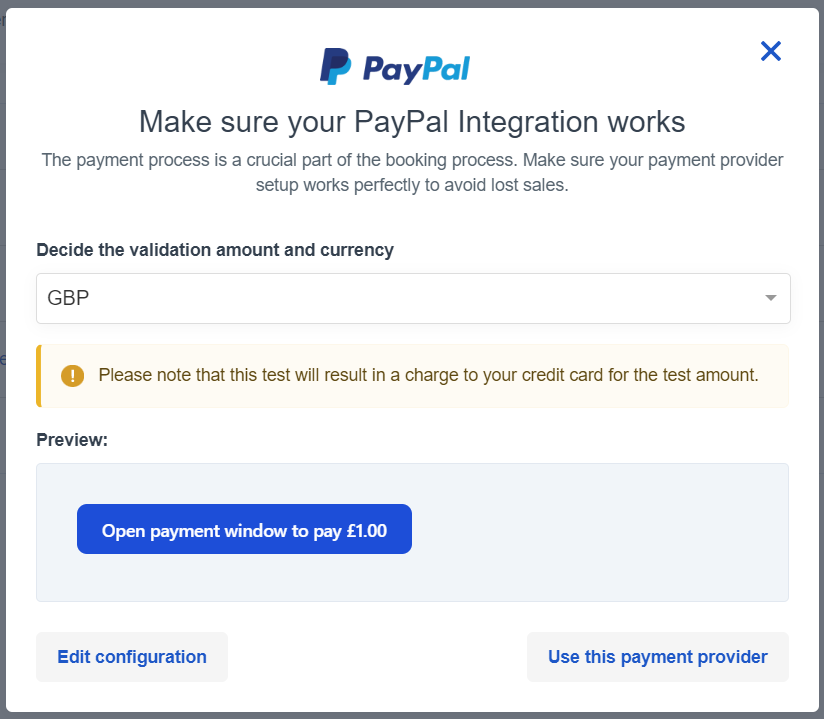How to set up Rapyd Token
Get a Rapyd payment contract
The first thing you need to do is to contact Rapyd and set up a payment contract with them.
When you have a contract in place with Rapyd, you can connect Rapyd and Bókun.
Set up the Rapyd payment provider in Bókun
- Click Settings then Sales settings in the navigation and then click Payment providers. Alternatively, you can use the search bar to directly enter Payment providers.
- Click Connect a Payment Provider
- From the Other providers dropdown select Rapyd.
- Fill in the following form according to the integration information you get from Rapyd.
- You will need the Secret Key and Access Key from your Rapyd account.
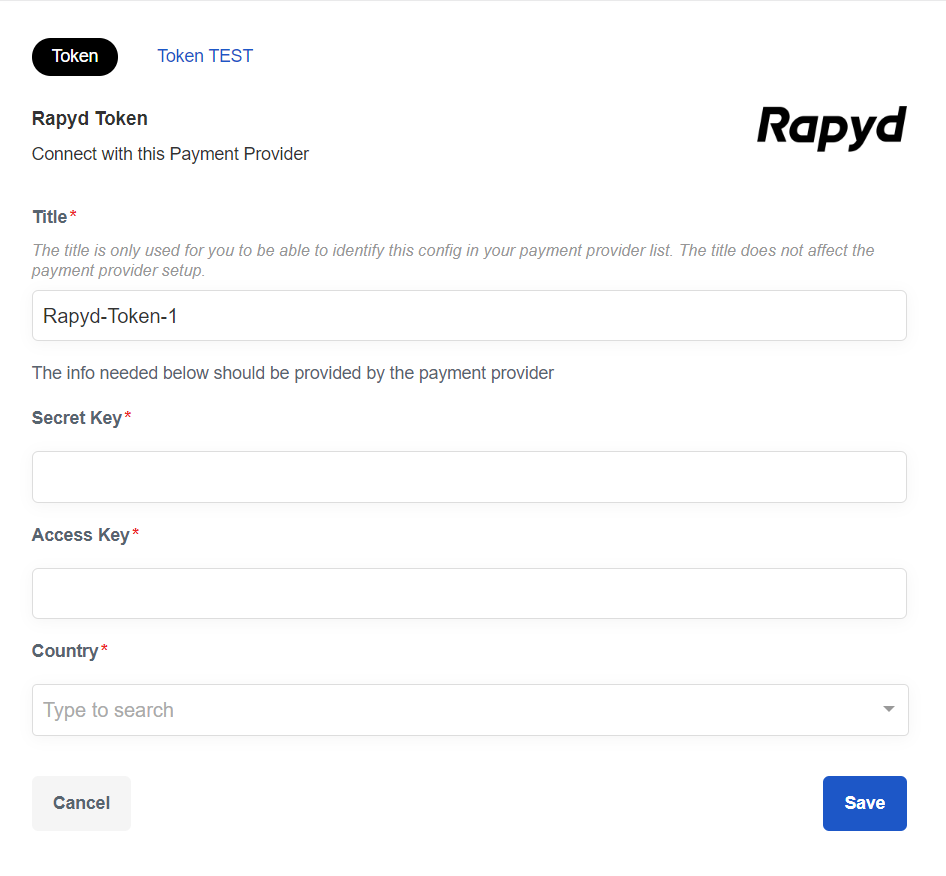
Connect the payment provider to your booking channel(s)
You need to add the payment provider to your Booking Channel. A booking channel is an online sales channel that tracks where your online bookings are coming from. Usually, it will be your company's website. Learn more about Booking Channels.
You can sign up for more than one payment provider, that's why you need to select the correct one. You can for example use one payment provider for your European travelers, and another one for your US travelers.
Once your payment provider has been added, you will be automatically asked to assign it to a booking channel.
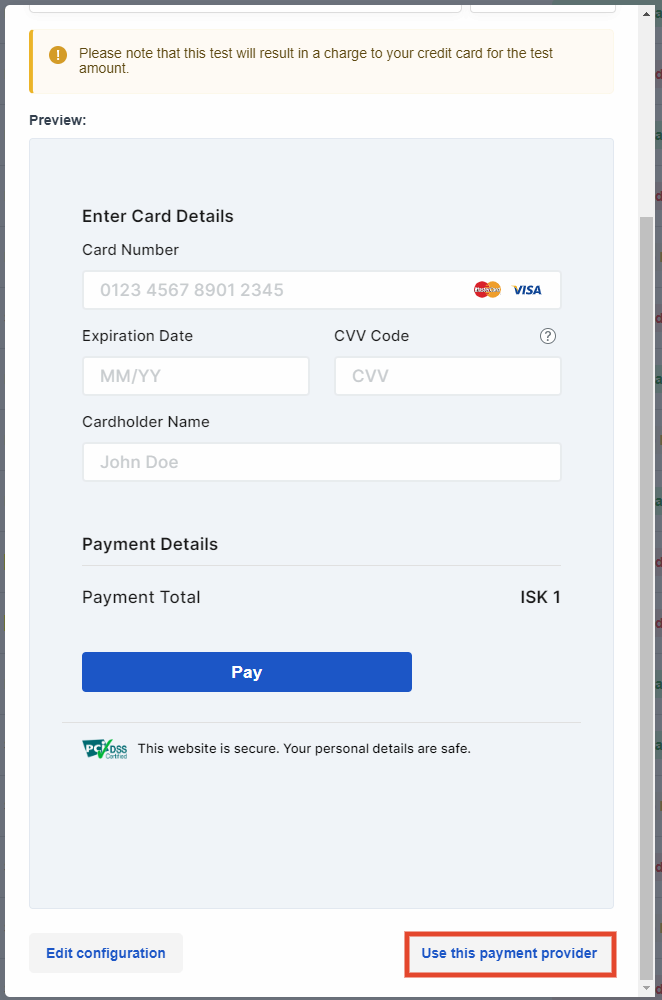
You can make further changes to your booking channels if you go to the booking channel article.
Now you are set and ready to accept payments on your website.
✴️ If you want to assign a previously created payment provider, you can also just select the channel symbol.
 When a payment is processed through Rapyd, you will see the booking code on the description of the payment and, if you log in your Rapyd account, you will be able to access the booking id, travel date, traveller name, product id, and when it was created. Also, the traveller will see in their credit card payment the booking code for that payment.
When a payment is processed through Rapyd, you will see the booking code on the description of the payment and, if you log in your Rapyd account, you will be able to access the booking id, travel date, traveller name, product id, and when it was created. Also, the traveller will see in their credit card payment the booking code for that payment.
4. Test your payment process
After you add a booking engine to your website, it's a good rule to create a booking and pay for it. This is to test both the booking process and to double-check that your payment option is functioning as it should. Learn more about how you can add a booking engine to your website and test the whole booking process.
If your payment provider is either a redirect page or a Rapyd or Stripe token, you can test your payment provider directly in the payment provider section instead.

- Select the test icon on the right-hand side of the payment provider.
- You’ll then be able to test the connection charging 1 USD or the equivalent in your preferred currency to your credit card/payment provider.
⚠️ Please note that this test will result in a charge to your credit card for the test amount.