How to set up Braintree Token
The first thing you need to do is to contact Braintree, make a contract for them to become your payment provider and apply for a Token.
When you have a contract in place with Braintree, you can connect Braintree and Bókun.
How do I add Braintree as a payment provider?
Click Settings then Sales settings in the navigation and then click Payment providers.
Click on the blue Yes button in order to configure Braintree as your payment provider.
Click the Braintree logo to add them as your payment provider.
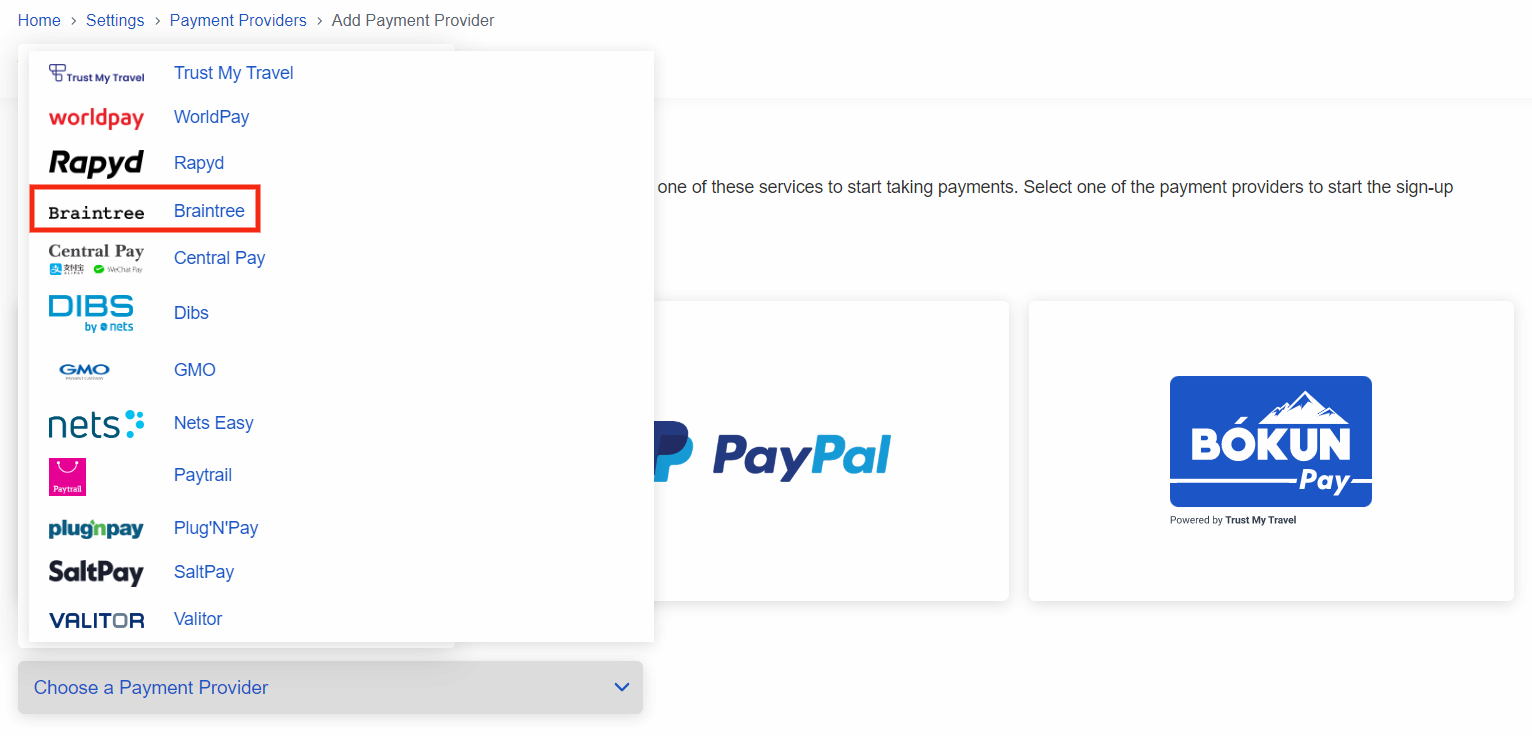
- Fill in the following form according to the integration information you get from Braintree. You choose the name yourself but Braintree provides you with all the other information.
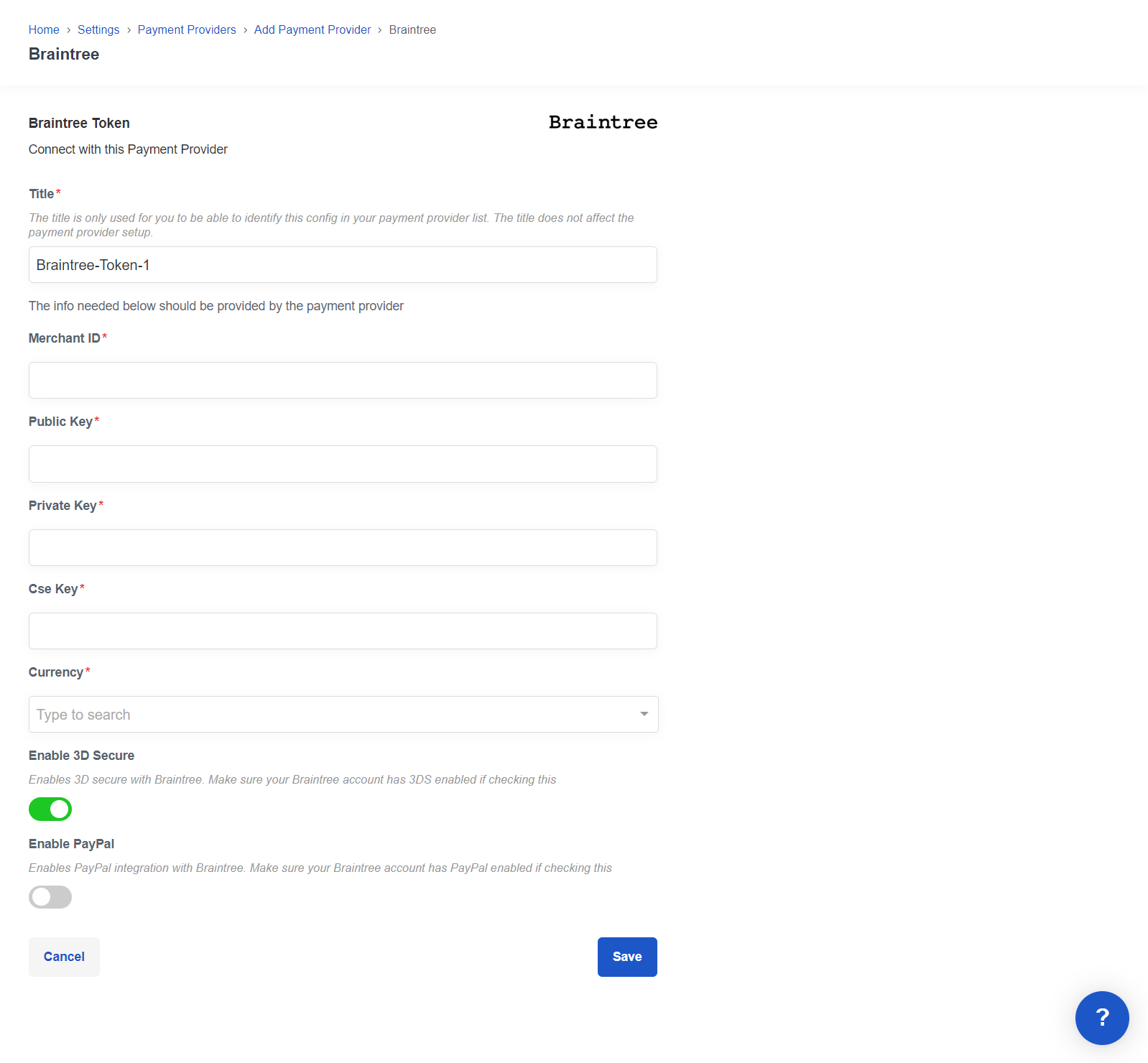
Where do I find Merchant ID, Public Key, Private Key and Cse Key?
1. Log into your Braintree account
2. Click Settings and then click API
3. Locate Merchant ID, Public Key, Private Key and Cse Key as shown in the screenshot below.
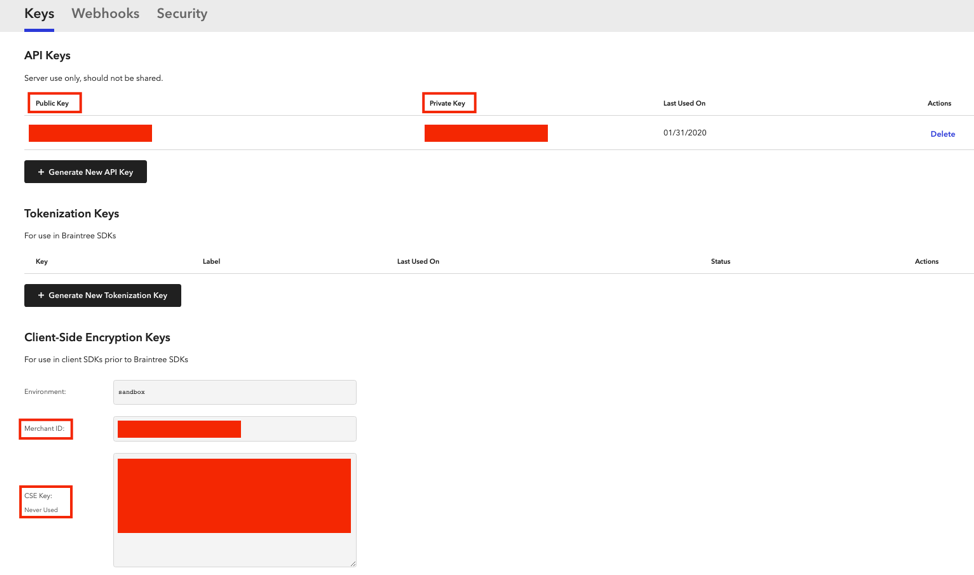
Please make sure you copy the whole code and that there are no spaces in the fields. You will otherwise get an error message when you try to continue to payment in the booking process.
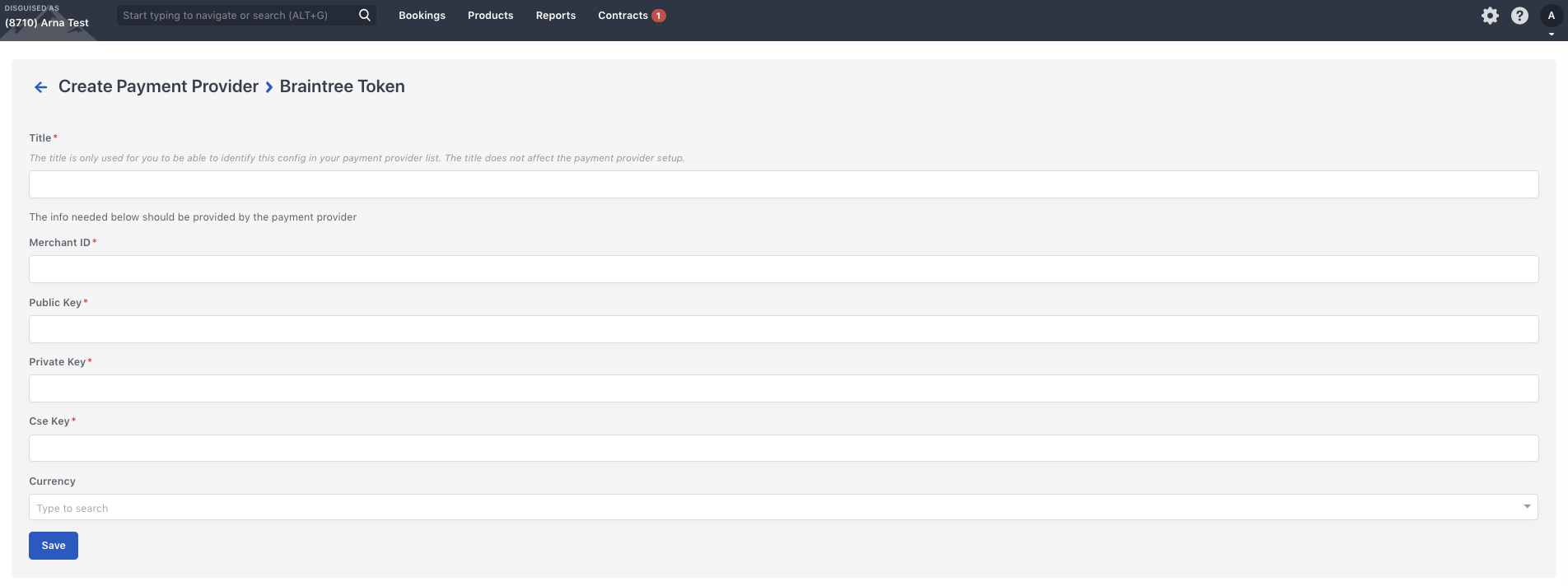
What next? How do I start accepting payments via Braintree Token?
You need to add the payment provider to your Booking Channel. A booking channel is an online sales channel that tracks where your online bookings are coming from. Usually, it will be your company's website. Learn more about Booking Channels.
You can sign up for more than one payment provider, that's why you need to select the correct one. You can for example use one payment provider for your European travelers, and another one for your US travelers.
Once your payment provider has been added, you will be automatically asked to assign it to a booking channel.
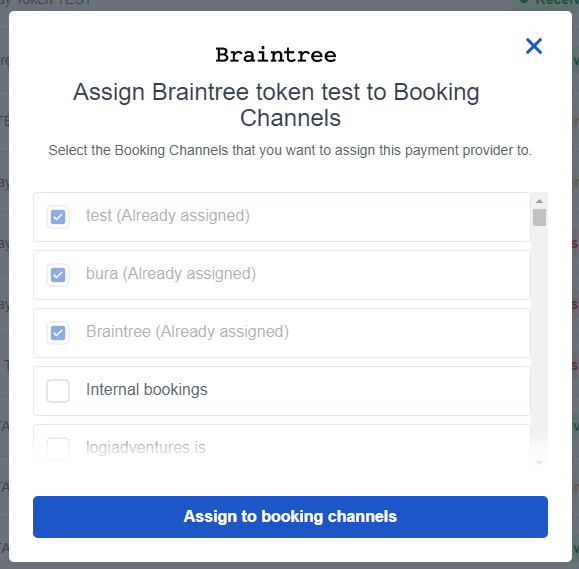
You can make further changes to your booking channels if you go to the booking channel article.
Now you are set and ready to accept payments on your website.
✴️ If you want to assign a previously created payment provider, you can also just select the channel symbol.

The last step: Test your payment process
After you add a booking engine to your website, it's a good rule to create a booking and pay for it. This is to test both the booking process and to double check that your payment option is functioning as it should. Learn more about how you can add a booking engine to your website and test the whole booking process.