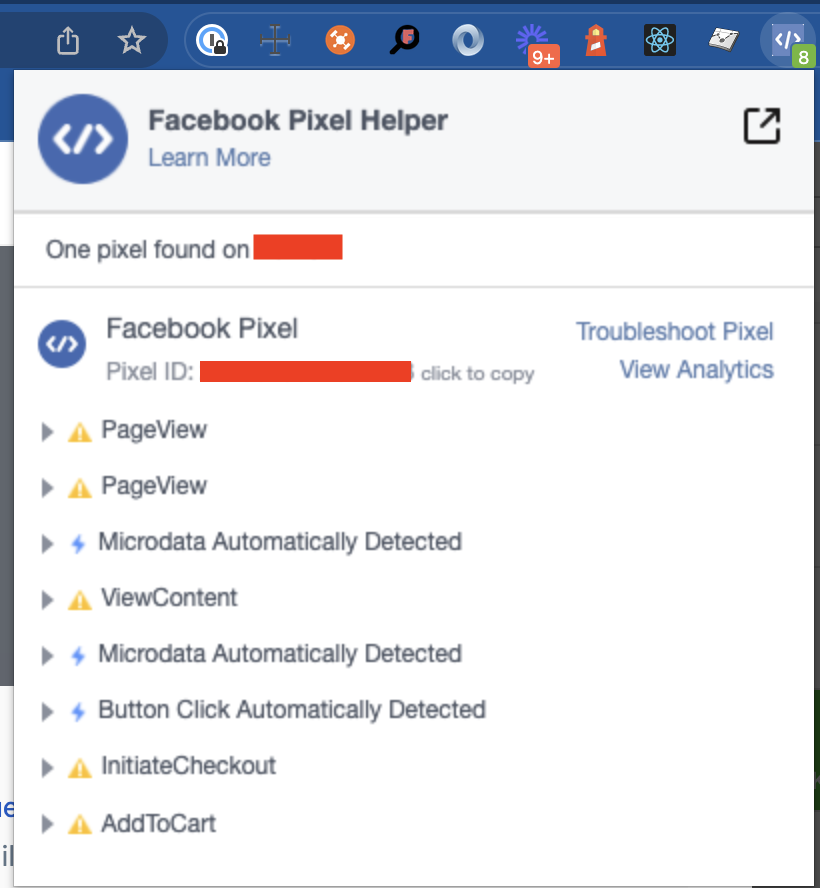How to configure Meta Pixel (former Facebook Pixel) tracking
What is a Meta Pixel?
It is a piece of code that you put on your website that allows you to measure the effectiveness of your advertising by understanding the actions people take on your website. For more information, please visit this article in the Facebook Business Help Center.
Creating a Meta Pixel
First, if you don’t have a Meta Pixel, you need to create one. Please follow the instructions in Create and install a Facebook pixel in the Facebook Business Help Center.
Connecting your Pixel to your widget
Once you have created your Meta Pixel you can connect it to your Bokun widget.
To do so:
- Go to Settings > Sales settings > Booking channels
- Select the booking channel
- Go to the tracking step
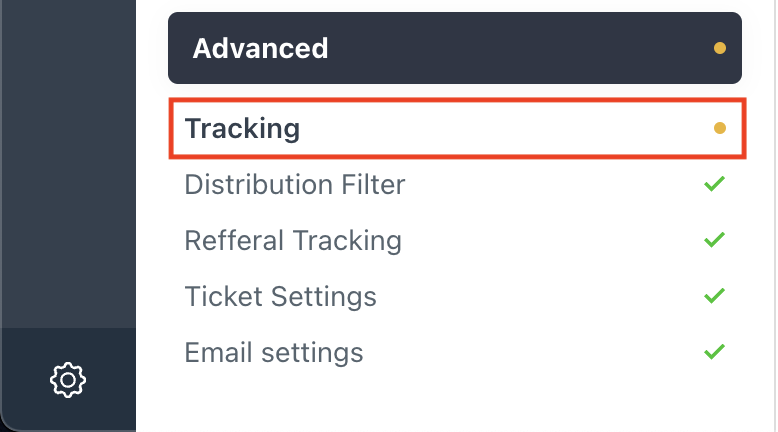
- Toggle the Facebook Pixel tracking card and insert your Facebook Pixel tracking ID
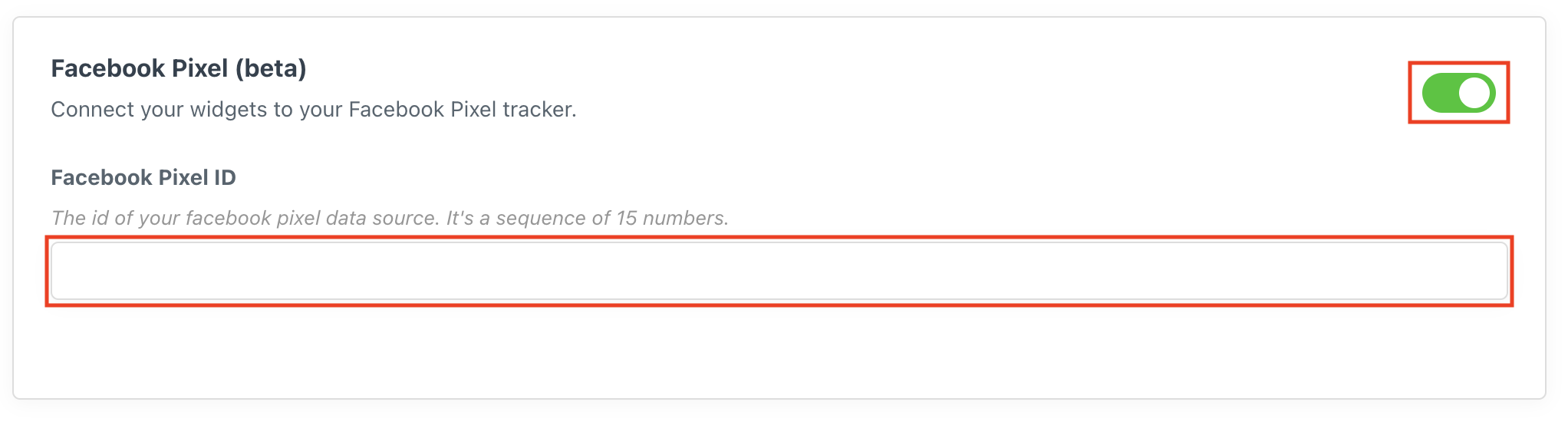
- Hit save
How to find your Meta Pixel ID
To find the ID that should be inserted into the field above:
- go to Facebook event manager.
- Copy the 15 digit code see image below as example:
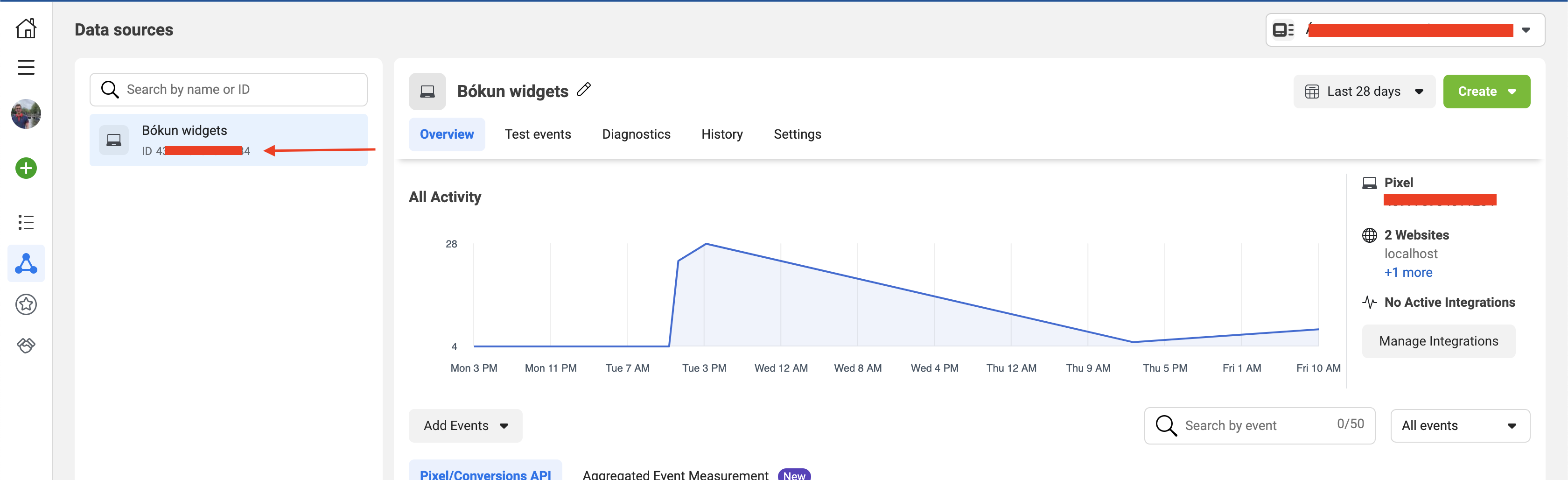
What events are being sent
Events are actions that people take on your website. For example, making a purchase or adding an item to their basket. To know more about events, you can read this article.
Currently, our tracking only sends Standard Events. You can find the full list here.
Below there is the list of the event triggers, what they are called, and what their properties mean
| Trigger | Event name | Properties |
|---|---|---|
| A product list is viewed | View content | content_ids: The id of the product list |
| content_name: The title of the product list | ||
| content_category: “Product List” | ||
| content_type: “product” | ||
| currency: The currency selected | ||
| A product calendar or product page is shown | View content | content_ids: The id of the product |
| content_name: The name of the product | ||
| content_category: “Product” | ||
| content_type: “product” | ||
| currency: The currency selected | ||
| value: The default price of the product | ||
| A checkout process is started | InitiateCheckout | content_category: “Product” |
| content_ids: The ids of the products in cart | ||
| contents: A more detailed breakdown of the items in the cart. | ||
| num_items: Number of items booked, including extras | ||
| currency: The currency selected | ||
| value: The total price of the cart | ||
| An item is added to cart | AddToCart | content_ids: The id of product added to card |
| content_name: The title of the product | ||
| content_category: “Product List” | ||
| content_type: “product” | ||
| contents: A more detailed breakdown of the items in the cart. | ||
| currency: The currency selected | ||
| value: The price of the product | ||
| Receipt is viewed | Purchase | content_ids: The ids of the products purchased |
| content_name: The title of the product | ||
| num_items: Number of items booked, including extras | ||
| content_type: “product” | ||
| contents: A more detailed breakdown of the items in the cart. | ||
| currency: The currency selected | ||
| value: The total price of the cart |
Testing the Pixel in your widget
We recommend installing the “Facebook pixel helper” Chrome extension
After installing it, go to your widget and try to book. You should then see the events in the top right corner of your browser: