How to Choose Which Products Should Be Available for Your Website via Product Distribution
Limit which experiences you want to show using your different booking channels in creating a distribution.
Let's say you have 15 products in Bókun and you would like to create a booking engine with a drop-down menu, that shows only 7 of those 15 products. In that case, you can create a rule that only allows these 7 products to appear on a selected booking channel.
How to create a product distribution
Select Settings > Sales settings > Product distribution.
Select Add to create a new distribution rule.
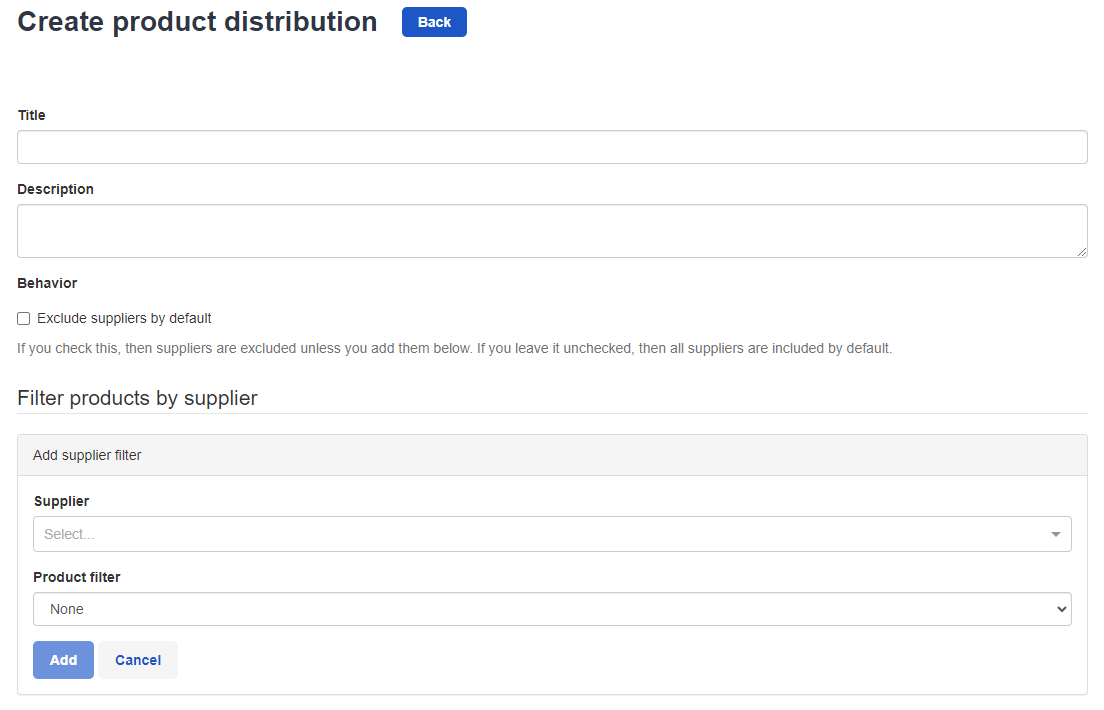
Fill in the required information.
Title: The name of the distribution rule. Keep it descriptive to remember where it belongs.
Description: Optional. This field is just for you to describe where this rule is in use.
Behaviour: Tick this box if you want suppliers to be excluded from your list unless you add them manually.
**FILTER PRODUCTS BY SUPPLIER
Supplier: Select the suppliers whose products you want to add to your list.
Product filter: This is where you can decide how you would like to distribute your and your suppliers' products.
- None: You do not allow any of this suppliers products to be available for sale on this booking channel.
- Boxed: You can only have Boxed products to be available for sale on this booking channel.
- Selected: You can select the products that should be available for sale on this booking channel.
- Excluded: You can select the products that should not be available for sale on this booking channel.
Select Close and then Save to save your changes.
Once saved, you can always check which products are affected by this rule if you click the title of the distribution rule you want to check.
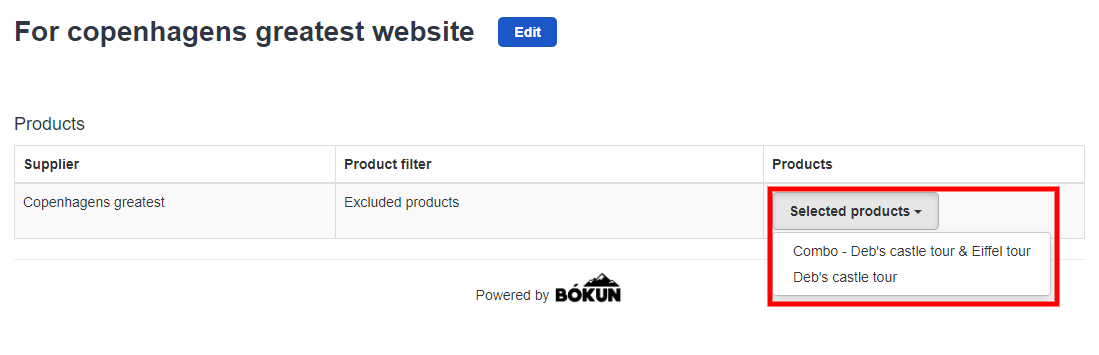
How to add the product distribution filter to your booking channel
Now that you have created the rule, you have to activate it by applying it to the right booking channel.
- Click Settings in the the bottom left and Sales settings. Select Booking channels.
- Click the booking channel this product distribution should apply to.
- Navigate to Advanced then Distribution filter in the left hand side menu.
- Select the rule you just created from the list of available distribution rules.

- Click save & continue and the rule will be activated.