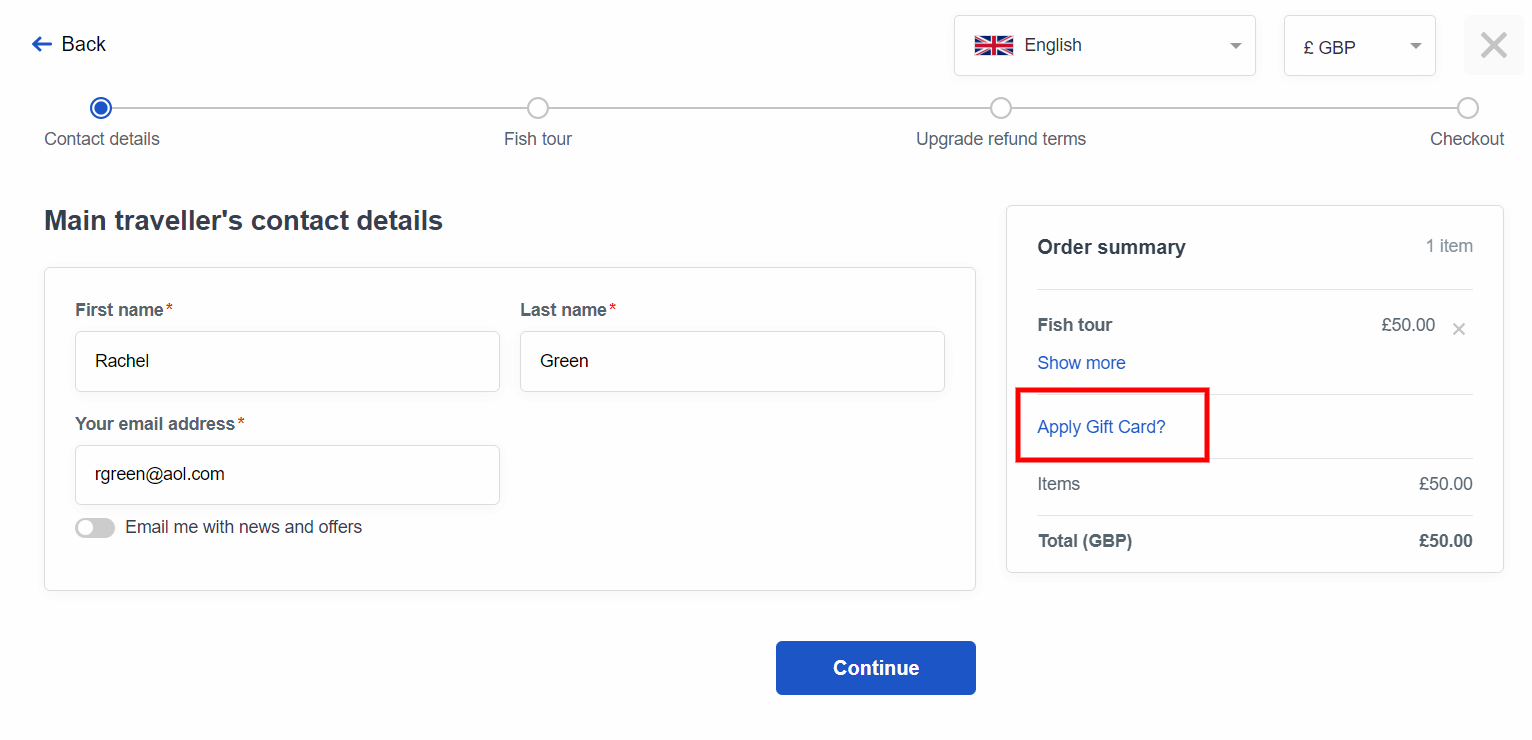How to accept gift cards in your widgets
Provide your customer with more payment options and offer them to pay for their experiences with gift cards.
Gift cards are a great way for your customers to give their friends and family a chance to experience your tours and activities. You can create a Bókun experience for your gift card to be able to sell your gift cards directly on your webpage. The gift cards can then be used by your customers via your online booking engine.
How do I activate gift cards in the booking process?
Navigate to Sales tools > Booking widgets in the side navigation
On the top left side of the page, select the booking channel you want to add a Gift Card option to, by selecting its title and click on Edit Channel
In the booking channel editor, navigate to Checkout > Settings in the left-hand side panel, toggle the Allow gift cards and click Continue.
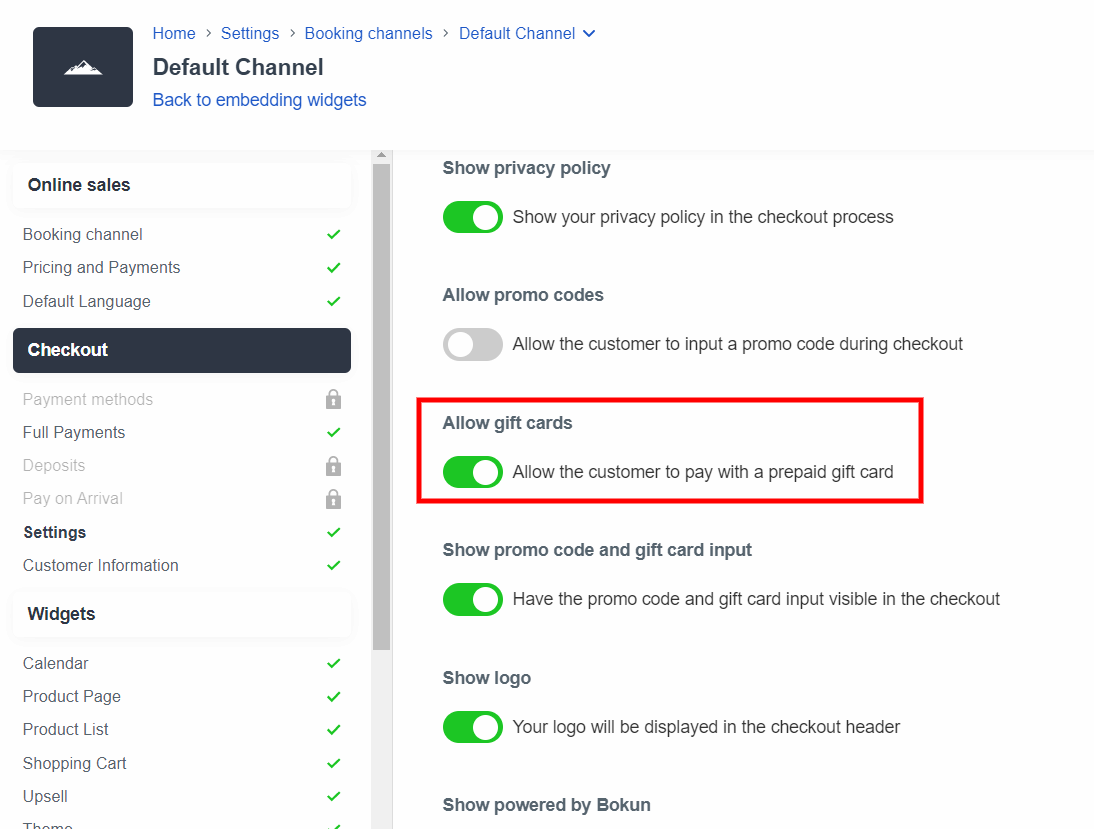
What this will look like on the widget:
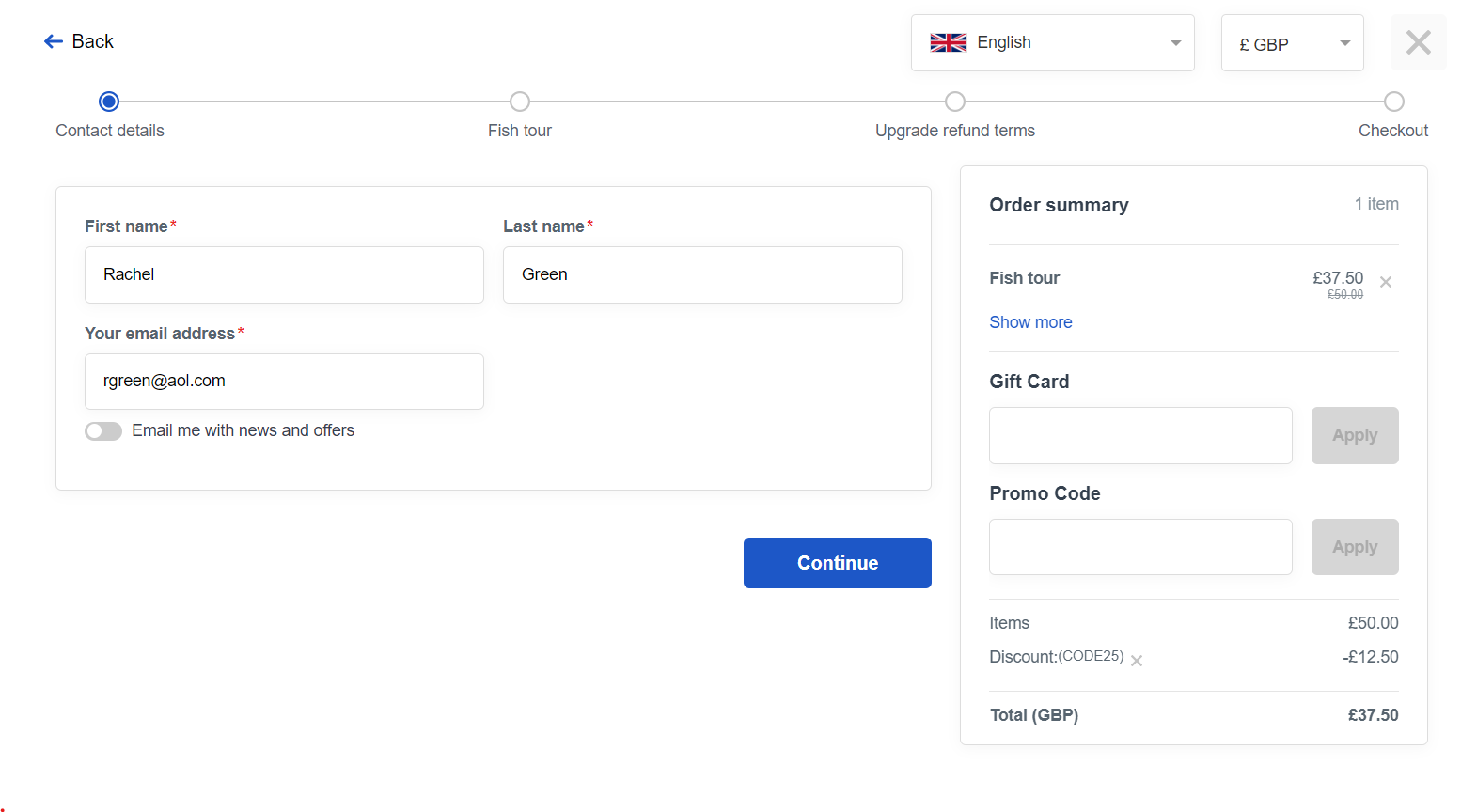
Optional changes: How the gift card input box is displayed
By default the Promo code and Gift Card input fields in the booking process is visible to customers, in the case you want to hide the input box, click the green switch at Have the promo code and gift card input visible in the checkout.
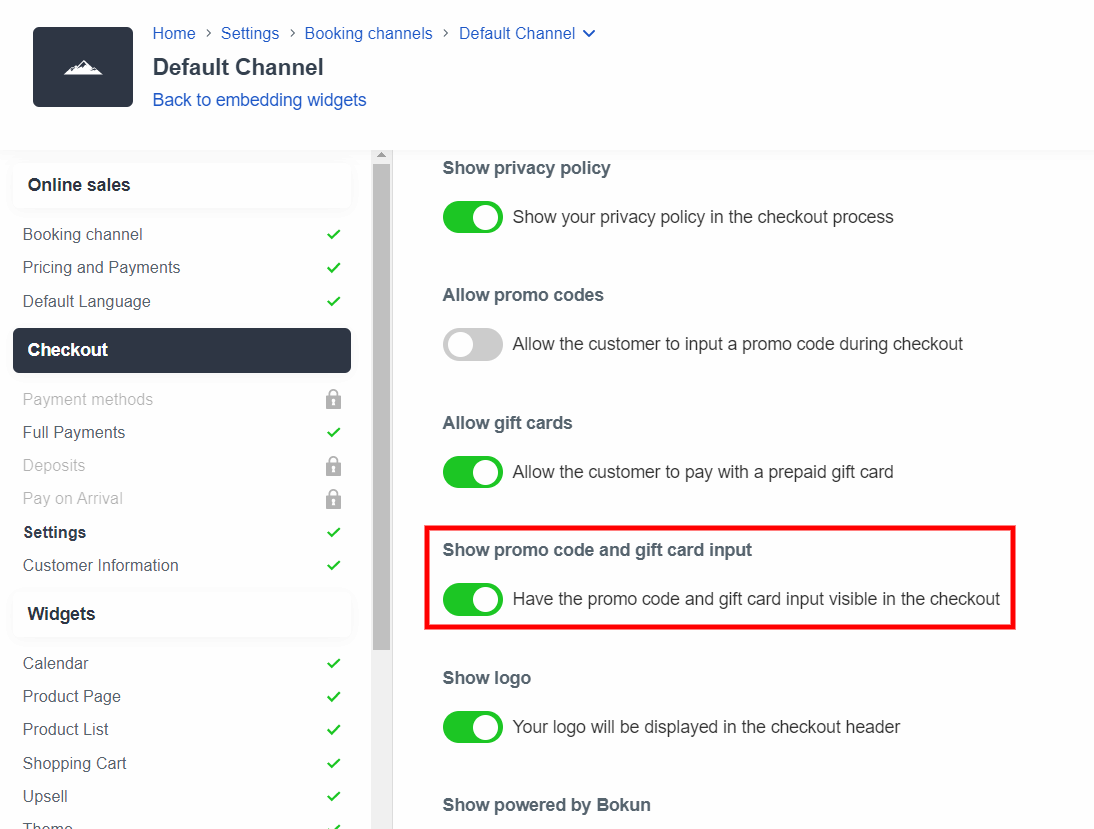
If you have this setting disabled, the traveller will still be able to enter a gift card, but see a message they need to click to open the giftcard input box first.