Single Sign-On (SSO) and Account Onboarding
New to Bókun? Welcome! This article will guide you how to create an account with a secure login, from registration and onboarding to connecting with Viator and building experiences to generate bookings faster!
What is Single Sign-On (SSO)?
Single Sign-on, or SSO, is a method of authentication that allows users to access multiple applications and websites with one set of login credentials. It eliminates the need for users to remember multiple passwords and increases security with centralized authentication.
Bókun now offers you the opportunity to register for, and log into, your Bókun account using SSO.
How can I create a Bókun account with a secure login?
Signing up with Bókun is simple! There are 3 ways to create an account with Bókun and start your 14-day free trial today:
- Sign up with a Google account (Google SSO).
- Sign up with your Viator account (Viator SSO).
- Sign up with an email address (Email validation). Once you have an email validated account, you can further secure your login with 2-Factor Authentication.
From our home page, https://www.bokun.io/, click the START FREE TRIAL link to be directed to the sign up page, where you can select your sign-up option. Detailed instructions follow to create an account for each option.
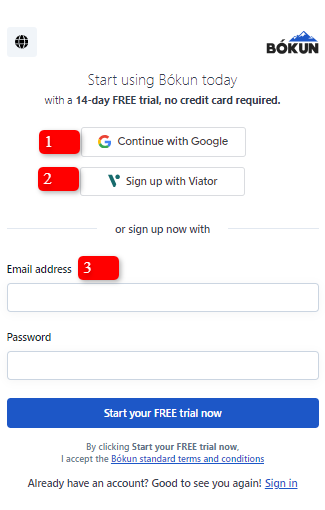
How can I sign up for Bókun SSO using Google account credentials?
From the sign-up page, click the option to Continue with Google.
Enter your Google email address > click Next.
Enter your password. This is the password for your Google account. > click Next.
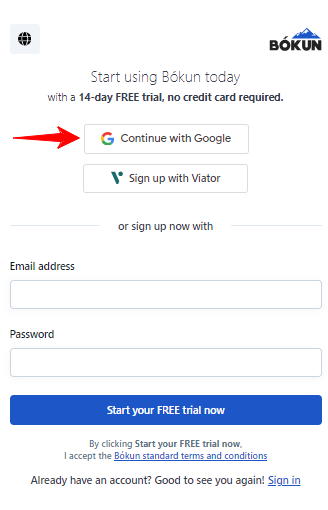
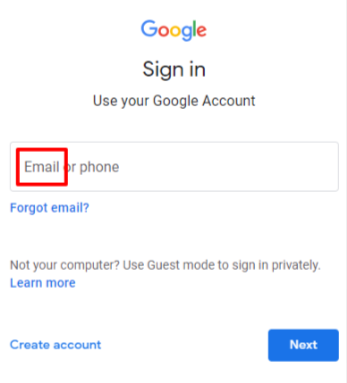
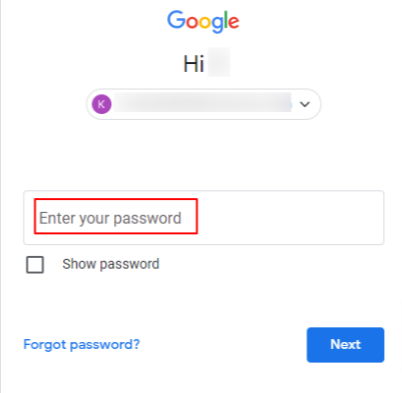
During the next few short steps, you'll go through the onboarding process where we will ask a few quick questions to learn a bit about your company so we can recommend the best features and as well as strengthen our understanding of how we can help you grow your business.
After completing the onboarding, click Finish setup for your account to be created.
A message will appear that your account is ready, and you will be automatically logged in to your new account, landing on Your Account Dashboard.
Your dashboard is where you will find suggested steps for you to get the most out of Bókun, such as creating or adding your experiences, connecting to a payment provider, creating your booking widgets, and connecting with OTAs, to name a few.
It's a great overview of your account, your sales, revenue opportunities and more!
✴️ Note: Your company name and account number are in located in the lower left corner of the dashboard. Keep this information handy for us to quickly identify you if you need to contact us!
How can I sign up for Bókun SSO using Viator credentials?
- From the sign-up page, click the option to Sign up with Viator.
- You will be redirected to the Viator supplier site where you will enter your Viator email and password credentials to authenticate your account.
- Since you are already a Viator user and have opted to use Viator SSO, you can import your products and bookings instantly using the enabled Import your Products and bookings toggle switch.
- If you are not ready to import your products and connect your account, you can still sign up with your Viator SSO. Simply disable the toggle switch to import later.
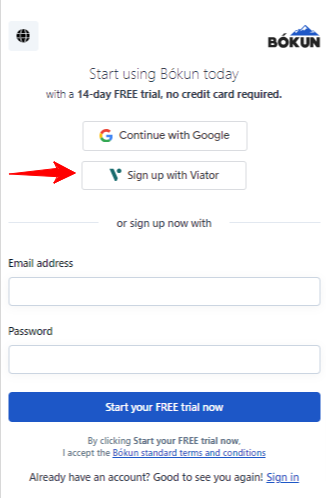
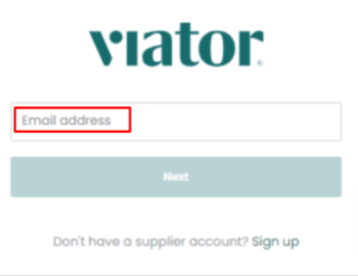
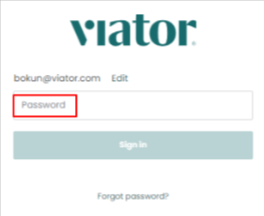
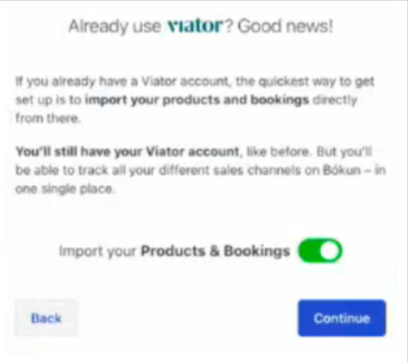
- Click Continue to proceed through the onboarding steps, and clicking Finish setup to create your Bókun account.
- When your account is ready, you will be automatically logged in to your new account and land on Your Account Dashboard.
✴️ Note: The Import your Products and bookings switch only imports your experiences and bookings. It does not create a live integration, or a direct connection to the Viator sales channel. To learn more what a live integration is and how you can connect to Viator, visit our Help Center article How can I connect my Viator & Bókun accounts?
How can I sign up with an email that has a different domain that is not linked to a Google or Viator account?
- From the sign-up page, click the option to enter your email address and a password for your new Bókun account and click Start your free trial now.
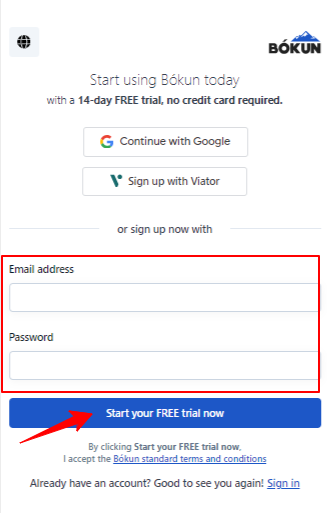
- Follow the prompts through the onboarding process and click Finish setup.
- A new page will let you know that Bókun has sent a verification email to the address you've signed up with.
- Access your email account to verify the email address via the link we emailed to you. The link has an expiration, so don't hesitate!
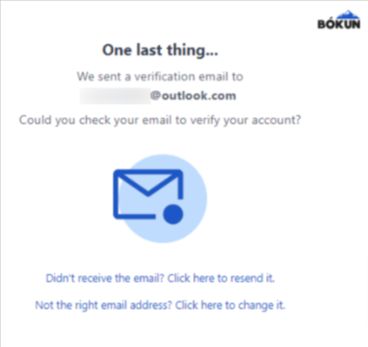
- Once your email is authenticated, you are redirected to sign in to your account.
- Sign in and you will land on your new Bókun Your Account Dashboard.
How do I log in to my new account?
Congratulations on creating a new account! You can log in on our Welcome back! page using your SSO credentials or with your email and password.
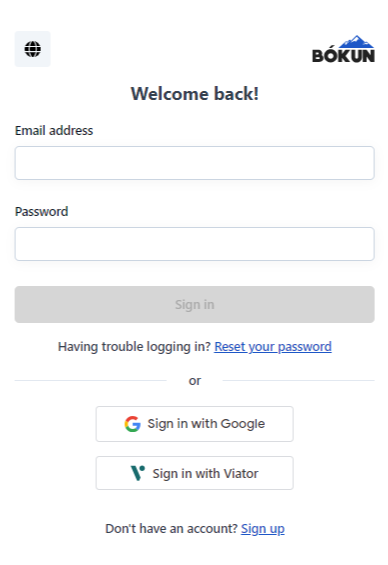
I imported my products during Viator SSO sign up. How can I see them?
Importing your products (or Experiences, as we call them in Bókun!) is a time saver when you are ready to connect your account with Viator.
You can find them on the Experiences overview page:
- Use the Search field on the upper left with the keyword Experiences or navigate from the left-hand side menu, clicking on Experiences > Experiences overview
- The Experience overview page lists all your experiences imported from Viator.
- If you don't see them right away after sign up, don't worry. It may take a moment for them all to appear. Simply refresh the page.
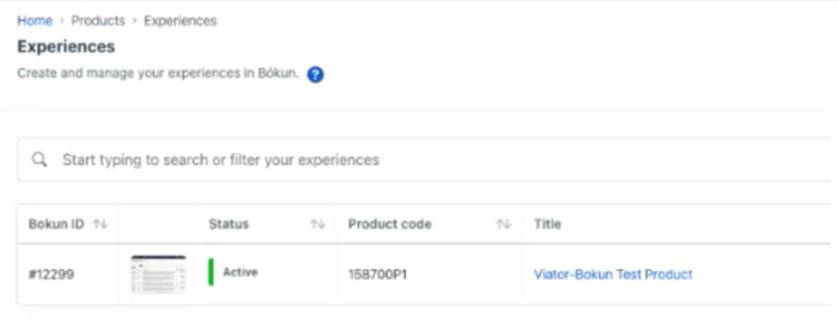
How can I connect my Bókun account to Viator?
When you sign up for an account, you will not have a live integration with Viator, so you will need to connect your account.
Connecting your accounts allows you to effectively manage your bookings and products and decrease your booking cancellation rate. If you used the Viator SSO sign up and imported your products, that's one less step needed to get connected to Viator.
Here are the steps to connect to Viator:
- Use the Search field with the keywords Sales tools, or from the left-hand side menu click Sales tools > OTAs.
- The Viator card will not show a status if you have not begun the integration process.
- Click into the Viator card and then click Connect to your Viator Account.
- You will be redirected to log in to your Viator account.
- It'll take a moment for your connection to be established and once successful, then you'll be taken back to your Bókun account and your connection with Viator has been initiated.
- From initiation, your products will be fully connected within 24 hours.
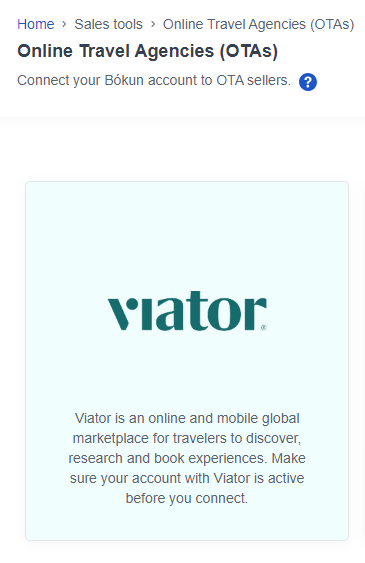

For more information about connecting to Viator, see our Help Center article How can I connect my Viator & Bókun accounts?
How do I enable 2-Factor authentication?
2-Factor Authentication is a proven way to make your Bókun account more secure by using both your password and your phone to log in.
- Download and install the Google Authenticator (GA) mobile app on your device. (Available both in App Store and Play store).
- Inside your account, using the Search field use keyword Password to find the settings for Password and authentication or navigate from the lower left Settings > User > Password and authentication > Turn on 2-Factor Authentication.
- Scan the QR code using the GA app and enter the 6-digit verification code and your Bókun password.
- Click Turn on 2-Factor Authentication.
✴️ Be sure to securely keep a copy of your Secret key in the event you lose your phone, get a new device or need to reinstall the authenticator app.
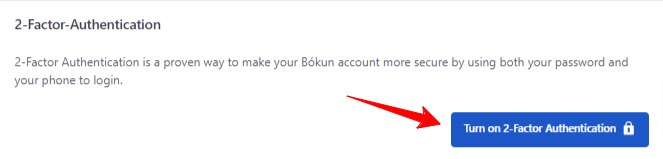
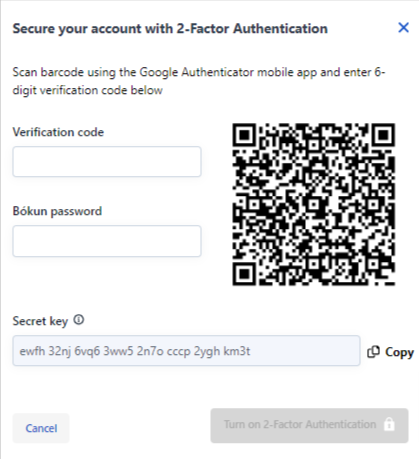
I have an existing account. How do I upgrade my login for Single Sign On (SSO)?
- Sign in from your account with your Bókun login credentials as usual.
- Use the Search field with the keyword Users or navigate from the lower left Settings > User > Password and authentication Use Single Sign-On (SSO) to log in to Bókun.
- Choose the account to connect for SSO: Google or your Viator account.
- Follow the prompts to authenticate your account through Google or Viator.
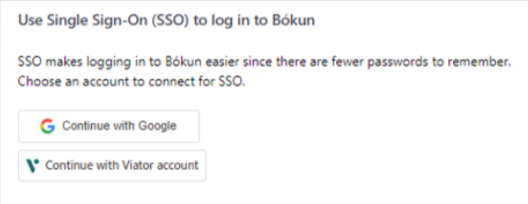
How do I know if my account is SSO enabled?
- You can see which account you are SSO enabled for by navigating from the lower left Settings > User > Password and authentication.
- If you want to disable the SSO, simply click Disconnect.
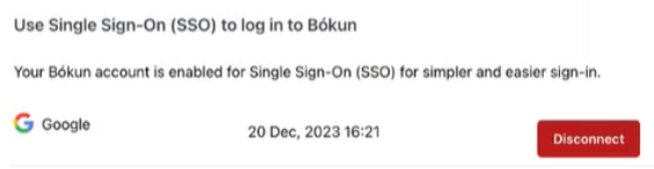
I forgot my password. How can I change it?
- If you log in with your email, and you are not SSO enabled, you can use the Reset your password link on the Welcome back! page.
- If you are SSO enabled through Google or Viator, you will change your password in the respective account.
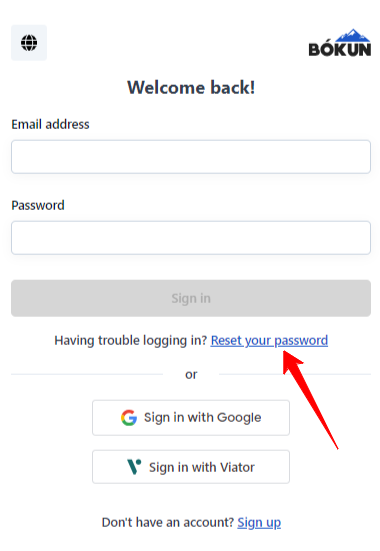
✴️ Note: When you have SSO enabled, a user can also create a password to log in with using their email by clicking the password reset process link from the Password and authentication setting. This will allow a user to log in with SSO or email and password.
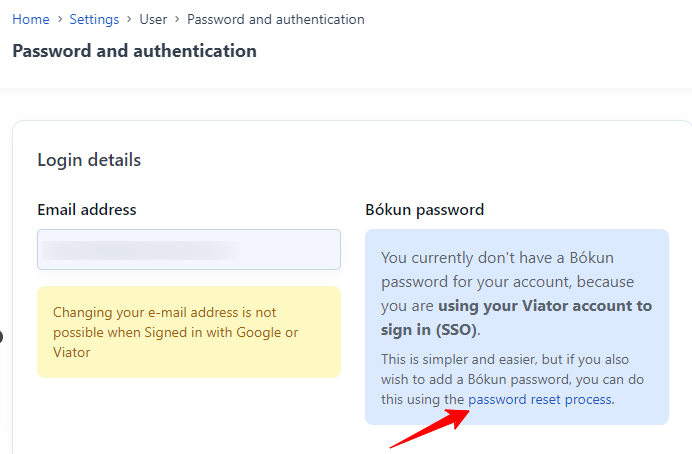
To get more support with your Bókun account, visit us at our Bókun Help Center, or reach via chat or email at support@bokun.io.