Booking management: How to cancel bookings
Cancelling bookings is never fun, but life happens and sometimes you can't operate your departure, or your customer may be unable to attend the experience.
Should this happen, you always have the option to offer a date change or the change to a later departure first. Learn more in the edit the booking article.
✴️ Please note that this article explains how to cancel direct or offline bookings. If you need to cancel a marketplace or an OTA booking, please check the articles below instead.
If you need to cancel a booking, follow the steps below:
- Find the booking in the Sales Feed and open it up by clicking its reference number.
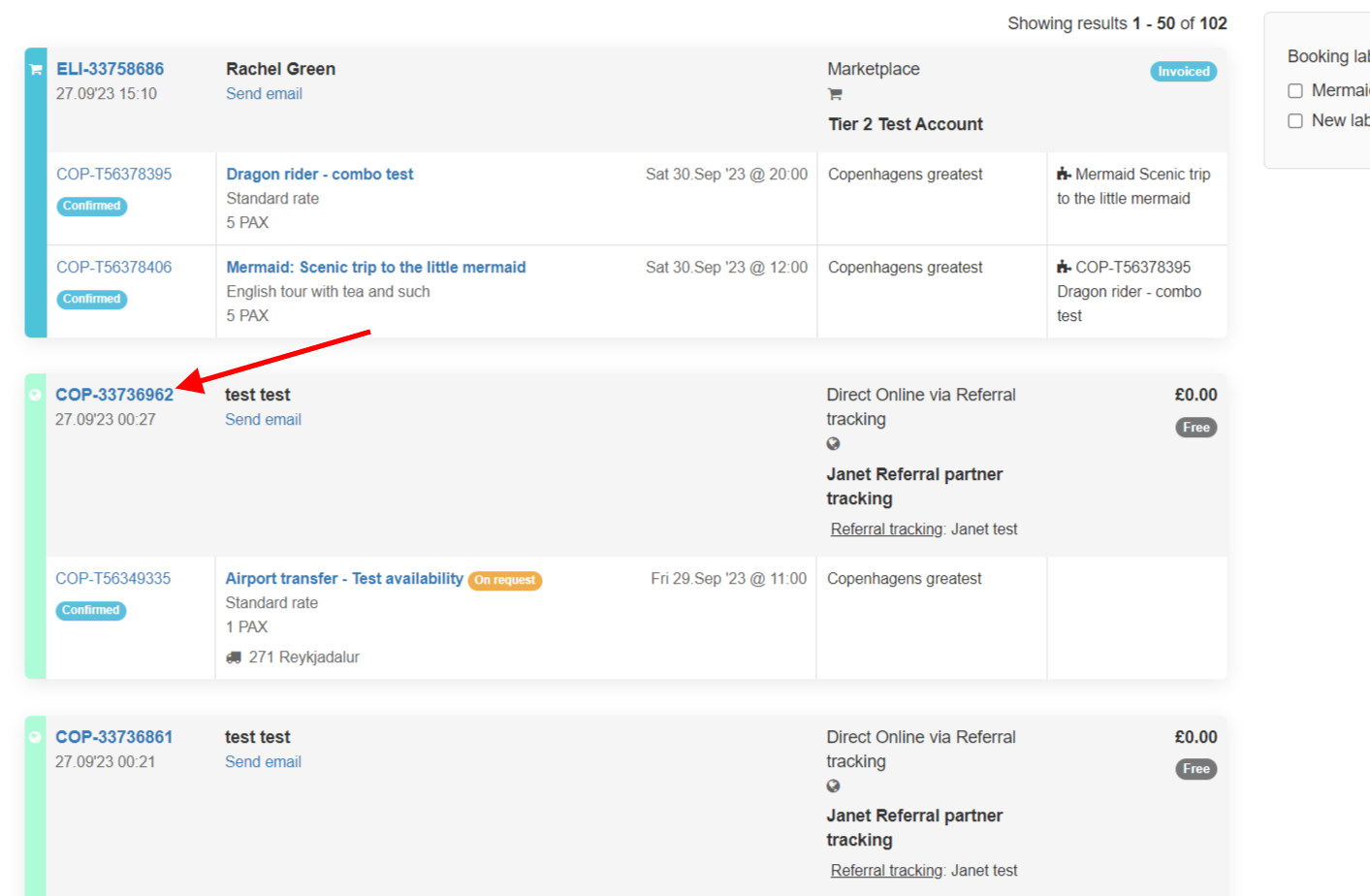
- Click the Cancel booking button on the right-hand side of the booking page.
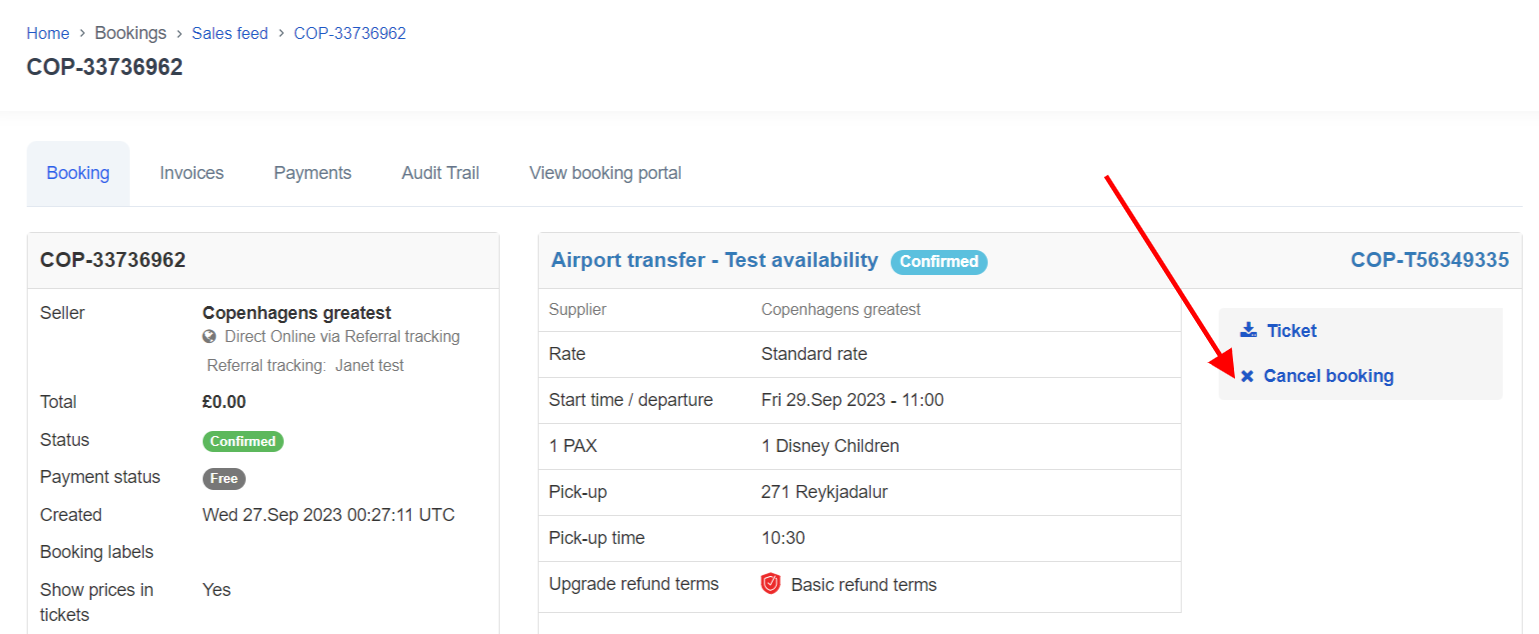
- Add a note with the reason for the cancellation if you like, decide whether you want to apply a cancellation policy to the cancellations or not and cancel the booking by clicking on Yes, cancel booking.
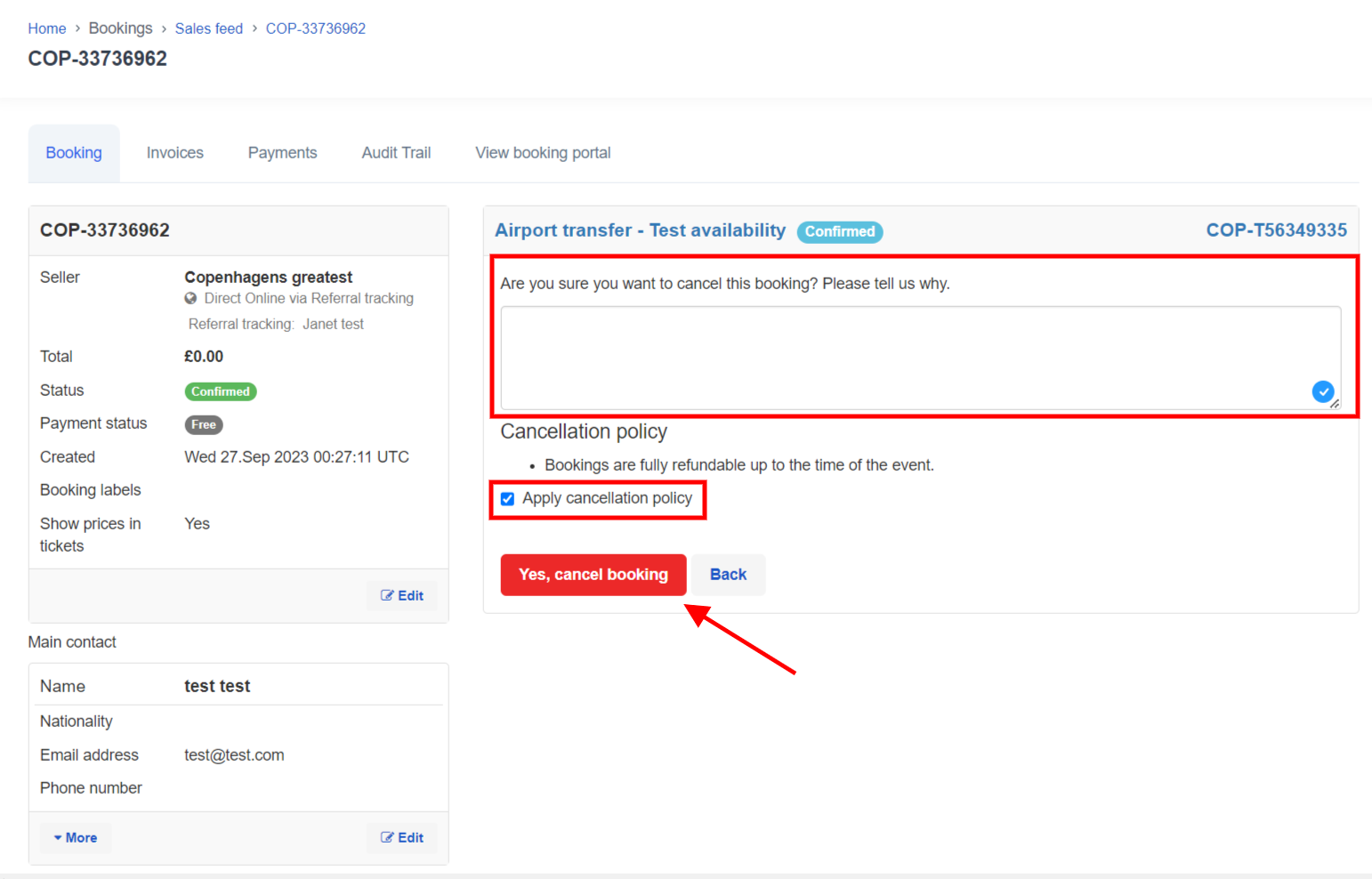
- The booking status will now change and a log of the cancellation and the user cancelling the booking will be shown.
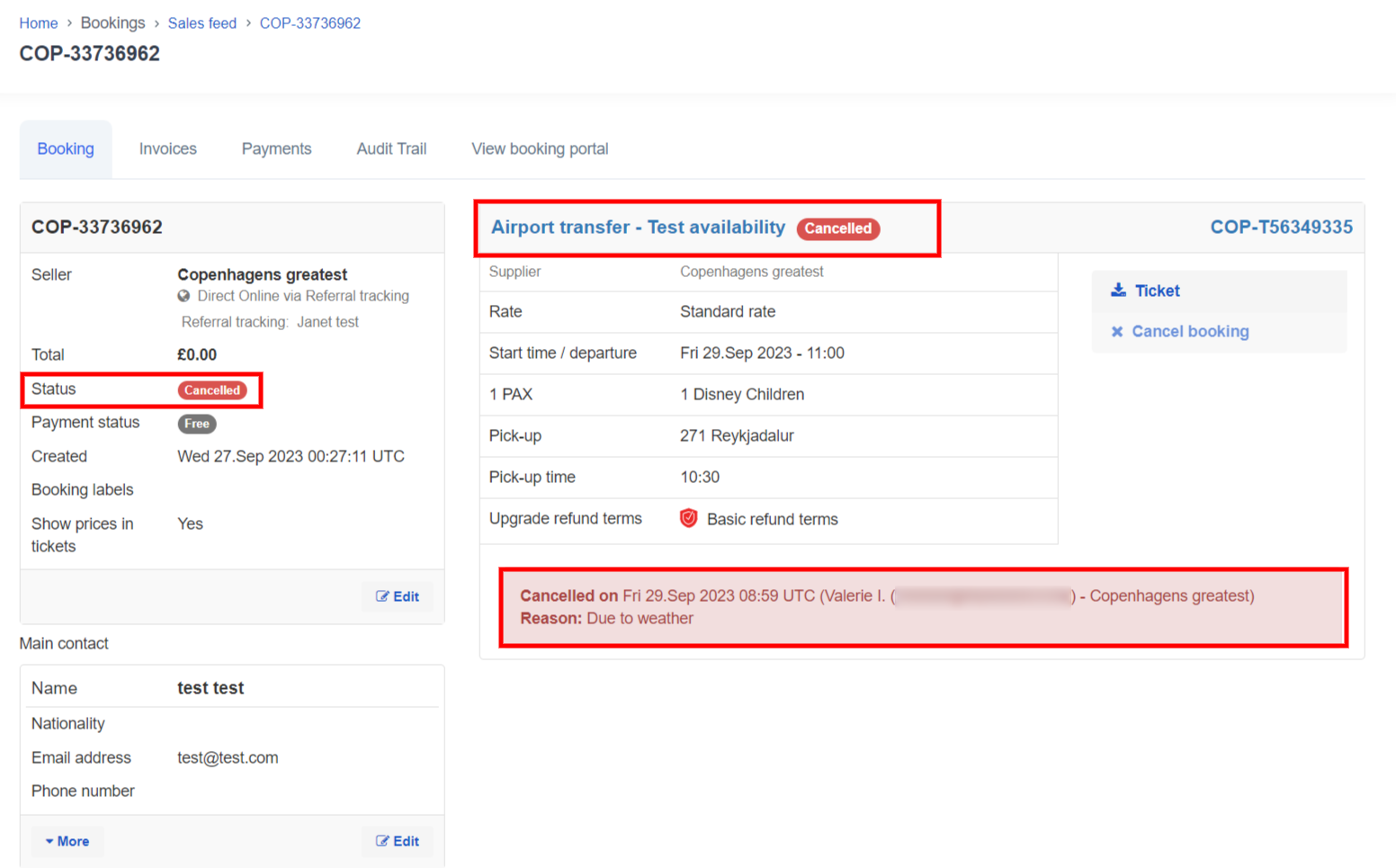
If you want to remove the need for you to handle refunds yourself, we recommend you check out Enhanced Refund Terms.