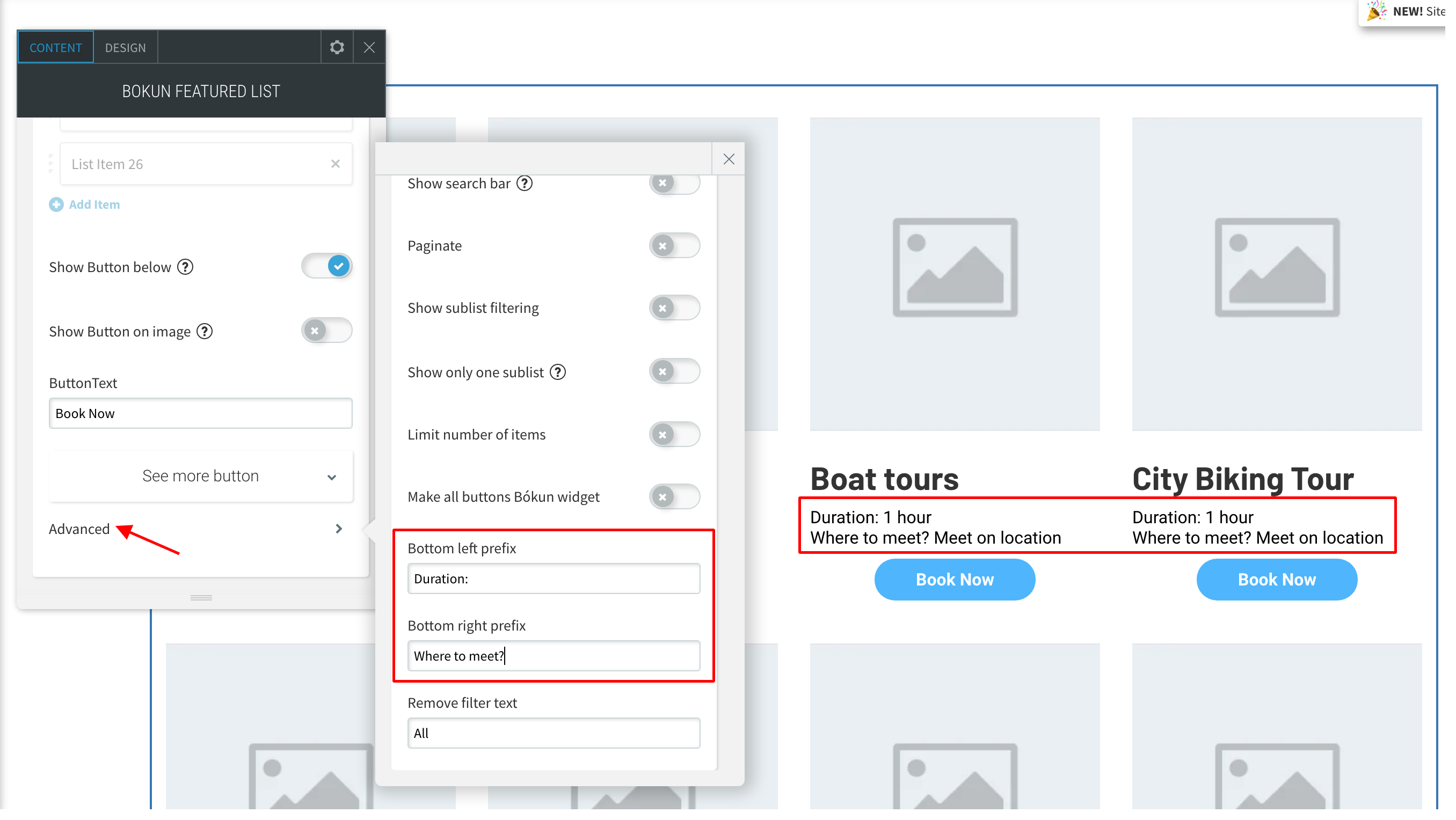Bókun website: Displaying custom text in Product Lists
To add custom text to your product list widget you'll need to log into your website builder and find the relevant widget you'd like to edit.
By adding the Advanced Website Upgrade app, you can display custom text in the product lists on your website. The App is FREE of charge. Get more information on our Apps.
How to display custom text in product lists
Right-click on your product list widget
Click Connect to data. In the list you can choose which text you'd like to appear as the bottom left text and the bottom right text. For example, in the picture below, bottom left text is duration and bottom right text is meeting type.
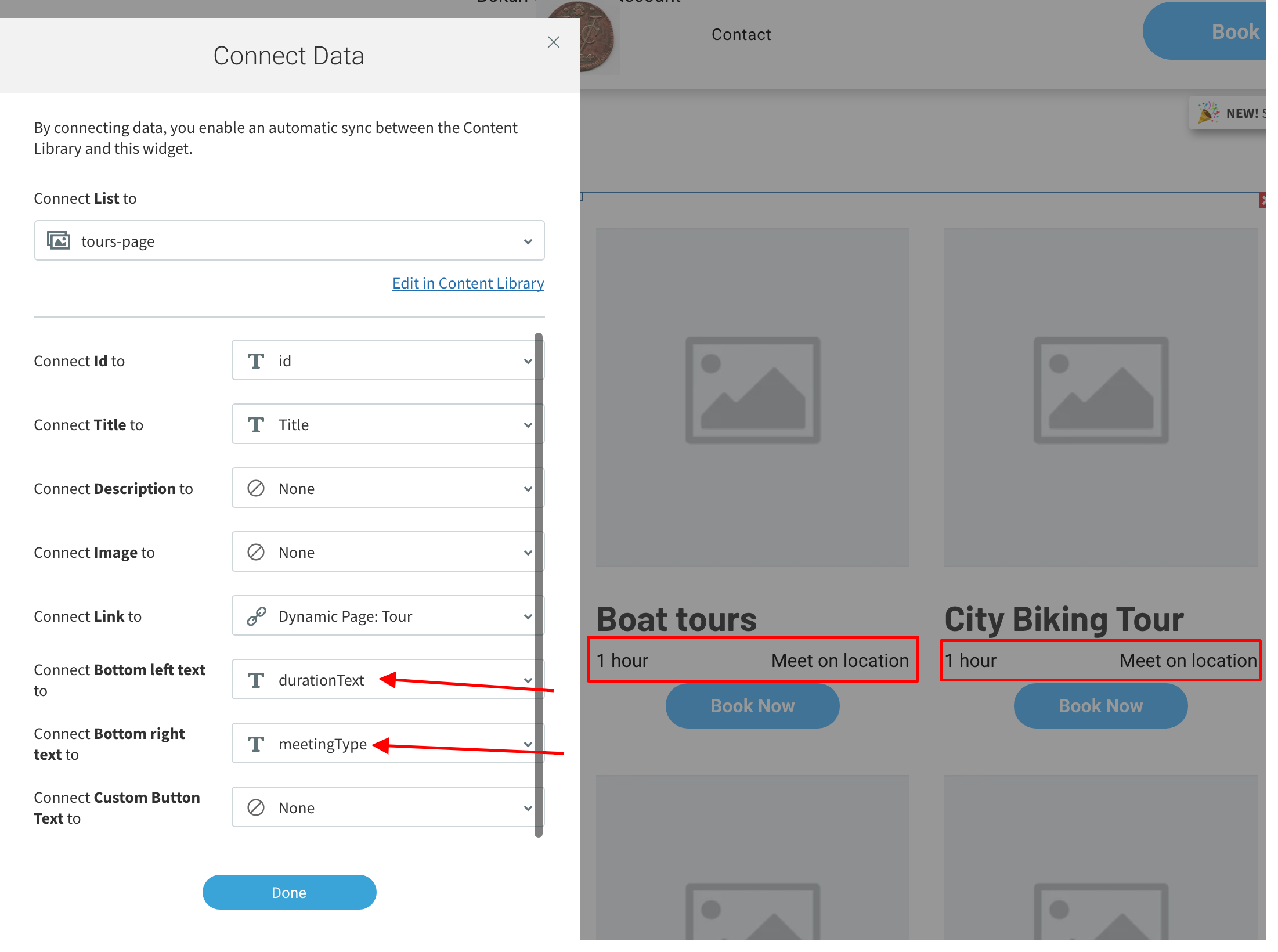
- To add a custom text in addition to the bottom left text and the bottom right text, click your widget and click Advanced at the bottom of the menu. Under bottom left prefix and bottom right prefix you can add custom text. For example, in the picture below, the bottom left prefix is "Duration:" and the bottom right text is "Where to meet?".