How to add promo codes in Bókun
This article explains what Promo Codes are and how to use them
What is a promo code?
Promo codes are unique codes you can create to offer a temporary discount to your products. E.g. you may want to give your new email newsletter subscribers a discount if they buy your products. You could name this promo code "NEWSLETTER" or "NEWSIGNUP."
The traveler adds the promo code at the checkout to receive a discount off of the total amount.
Please note, all promo codes are case-sensitive and won't work if any extra characters are added. If you receive a promo code, you will need to enter it exactly as seen on the email.
How do I create a promo code?
- Enter Promo codes in the search bar or go to Settings, Sales settings then and select Promo code.
- Then click on Add to create a new promo code, found in the top right.
Fill in the form to create a new promo code.
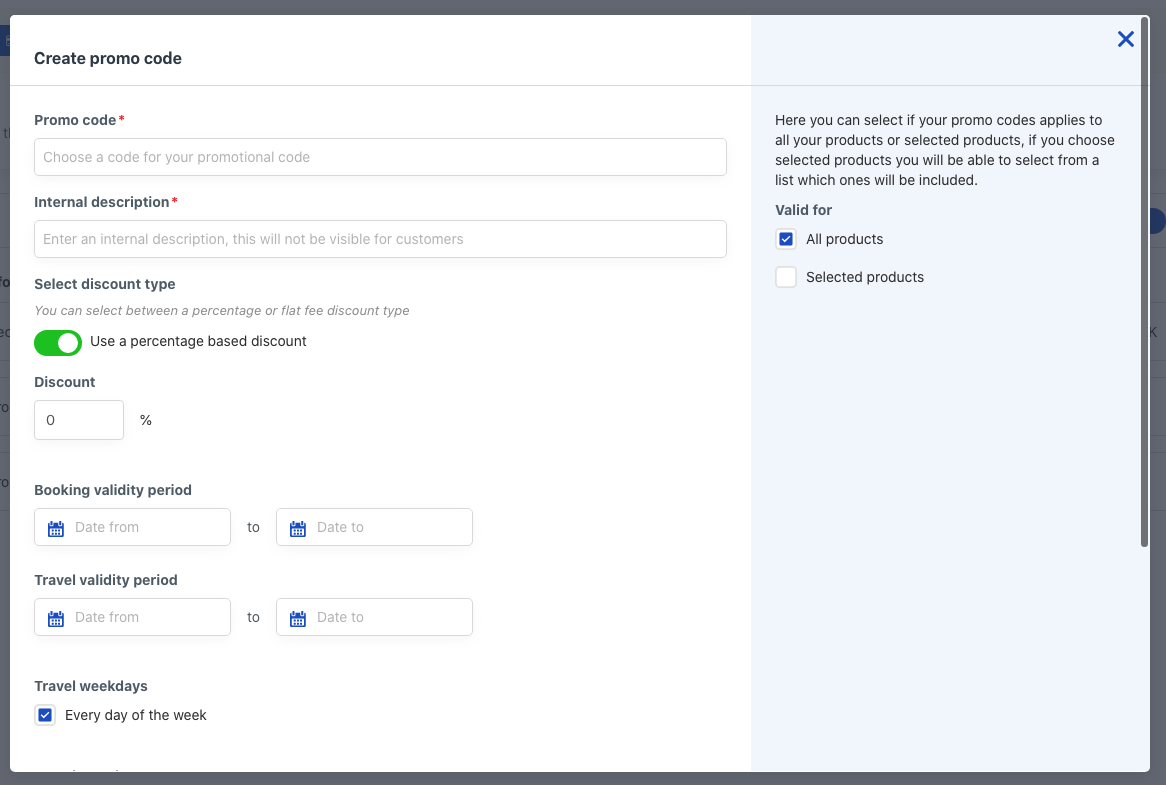
- Promo code: This is the code the traveler will add during the check-out process. For example, "NEWSIGNUP."
- Internal description: A short description of the code.
- Discount: You can select between a percentage or flat fee discount type. E.g. 20% or as a flat fee, e.g. 10 USD.
- Booking Validity period: Add the booking date range the promo code is valid for. The promo code can be applied to bookings made in this date range.
- Travel Validity period: The dates of travel the code is valid for. The promo code can be applied to bookings taking place in this date range.
- Travel weekdays: Select the days of the week the promo code is valid for
- Travel months: Select the months the promo code is valid for
- More promo code settings: Check the box to set a limit to how many times a promo code can be used.
- Apply discount to extras: Select this box if you want to apply this discount to bookable extras
- Apply discount to pick up and drop off: Select this box if you wan t to apply the discount to pick up and drop off services. This is only applicable if you charge for pick up or drop off.
On the right-hand side, select if your promo codes applies to all products or selected products. If you choose selected products, you will be able to select from a list which ones will be included.
- All products: Apply discount to all products
- Selected products: Apply discount to selected products. You will be asked to select the products this promo code applies to.
Click the blue Save button.
How do I add Promo Codes to the booking process?
After creating a promo code, you will need to allow promo codes to be part of the booking process:
Enter Booking channels in the search bar and select Booking channels. Open the channel you would like to allow promo codes on.
Click Settings in the left-hand side panel and toggle the Allow the customer to input a promo code during checkout. Click Save & Continue.
By default, the Promo code and Gift Card input fields in the booking process is visible to customers. If you want to hide, go to Settings and turn the following toggles off: Add promo code / Gift Card and Have the promo code and gift card input visible in the checkout
The checkout step will now show a field where the customer can add their promo code to claim their discount.
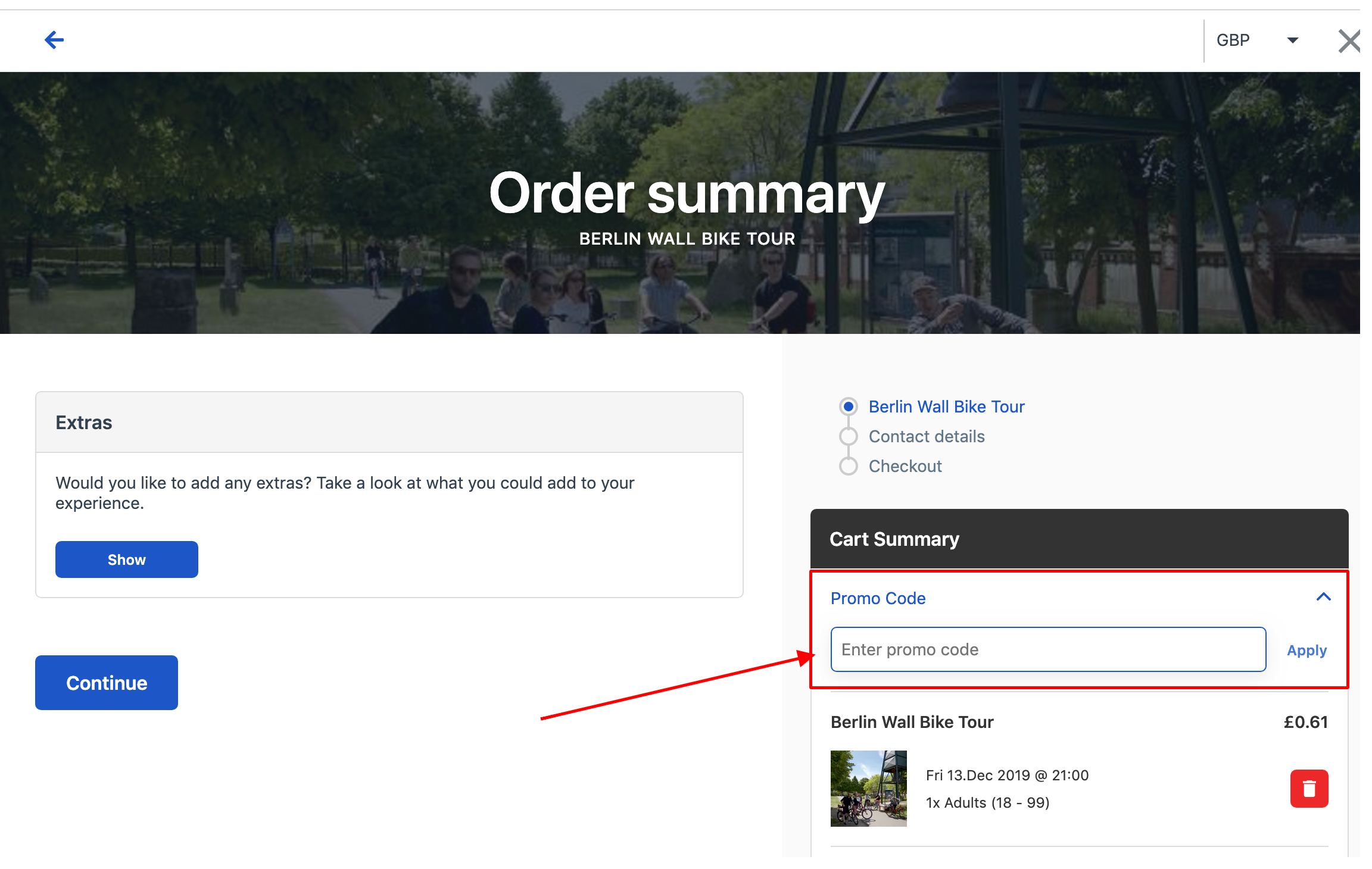
OLD WIDGETS - How do I Add Promo Codes to the Booking Process?
After creating a promo code, you will need to allow promo codes to be part of the booking process.
Select Settings at the bottom of the navigation bar.
Select Old Widgets on the page to get to the Old Widgets list.
Select the title of the widget type Checkout
Scroll to the bottom of the page. You will find two boxes you need to check. Select the box for: Show shopping cart and Allow the customer to enter promo code
Click Save and continue
The checkout step will now show a field where the customer can add their promo code to claim their discount.

Is there a report that shows how many people have used my promo codes?
To see the usage of your promo codes, you can click Reports in the sidebar and then select Promo code usages. There you can see the usages of promo codes by filtering by product name and dates.