Experiences: How to translate content to a different language
This article explains what content of your experience can be translated, and how to translate content in Bókun.
What information can I translate in Bókun?
You can translate all experience content.
Why is it a good idea to translate content?
If your website is available in multiple languages, and you would like to add an online booking engine/ widget in each language, we recommend translating your content.
What do I need to know?
When you created your Bókun account you selected your default language for all products. If the language is English, every content you add to your experience, like the description, rate names, itinerary, etc. needs to be in English, otherwise, the translation won't work properly.
To check what is your default language access your Bókun account and navigate to Settings > Company > Global settings > Preferred language or click Global settings to access the page in discussion.
How do I add different languages to my Bókun account?
You can translate your content in the Translations page by navigating to Settings > Product extensions > Translations on the left-hand side menu or you can click on Translations to access the same page.
To add a different language, select the Translated entity that you wish, then select the language you want under Translation languages.
Can I automatically translate my experience content?
Yes, you either translate your content manually or automatically. To automatically translate the content, select the language you want to translate in the Translation languages box, the Translated entity and click on the Machine Translate button at the end of the page and click Save. Please note, depending on the text this might take a few moments. You can update the translation at any time.
How do I add translations for my experience content?
Start by selecting the language you want to translate in the Translation languages box. Click into the box to view a dropdown menu or start typing to select your desired language:
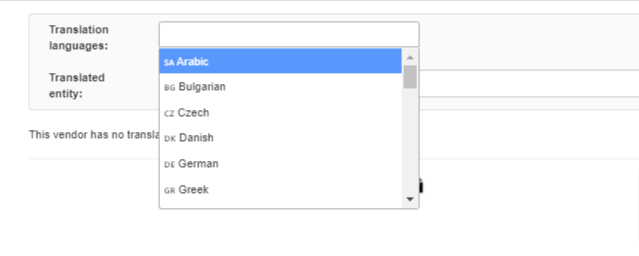
To add multiple translation languages: simply select one language at a time, a tab will appear for each language selected.
Next, select what items you want to translate in the Translated entity box by clicking on the box, a drop-down menu will appear and you will be able to choose what you want to translate.
Enter the translation for each language selected and click save. Please note that there is a tab for each language and there is a placeholder text that will show the original text if no translation is entered.
What are the items that can be translated on the Translations page?
You can translate the following items:
Pricing categories: you can select the pricing category you have created in Bókun:
Vendor: from here you can translate your company name, your Terms & Conditions, and the message of the booking tickets
Product list: to translate product list title and description
Custom Input fields
Experiences: you can choose any experience you have created in Bókun and translate the related content (e.g. title, description, inclusions, what to bring, what should travelers know before they book, keywords, custom messages, exclusion, message on ticket, rate title, etc)